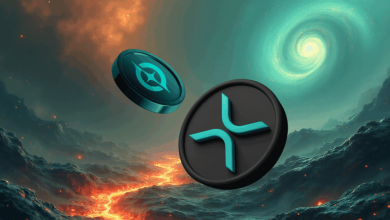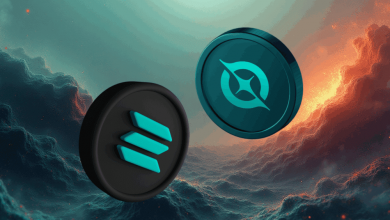PC Running Slow? 7 Warning Signs Your Computer is Bottlenecked

Is your computer running slower than it should? Are you experiencing frustrating lag during gaming sessions or while working on demanding tasks? These symptoms might indicate that your PC is suffering from a bottleneck, a common performance issue that affects millions of users worldwide.
What is a PC Bottleneck?
A PC bottleneck occurs when one component in your computer system limits the performance of other components. Think of it like a traffic jam where one narrow lane slows down the entire flow of vehicles. When your CPU, GPU, RAM, or storage device can’t keep up with the demands of your system, it creates a performance constraint that affects your overall computing experience.
Understanding bottlenecks is crucial for anyone looking to optimize their computer’s performance. Whether you’re a gamer, content creator, or professional user, identifying and fixing these issues can dramatically improve your system’s responsiveness and efficiency.

Common Signs of PC Bottlenecking
Low Frame Rates and Stuttering
One of the most obvious signs of a bottleneck is experiencing low frame rates during gaming or video playback. When the CPU is overloaded, it results in stuttering, poor frame rates, and lower overall system performance. You might notice choppy gameplay, screen tearing, or sudden drops in frame rate during intense gaming moments.
Stuttering occurs when your system can’t maintain consistent performance across all components. This creates an uneven experience where some frames render quickly while others lag behind, causing that jerky motion you see on screen.
High CPU Usage with Low GPU Usage
One of the most common signs of a CPU bottleneck is when the CPU usage is maxed out at 100%, while the GPU is barely utilized (under 50%). This imbalance indicates that your processor is working overtime while your graphics card sits idle, waiting for instructions.
You can monitor this through Task Manager or specialized software like MSI Afterburner. If you consistently see your CPU hitting maximum usage while GPU usage remains low, you’ve likely identified a CPU bottleneck.
Slow Application Loading Times
When your system takes forever to launch applications or load files, it often points to storage or memory bottlenecks. Weak RAM or storage can lead to longer map and level loading times. Games might take several minutes to load levels, and professional software like Photoshop or video editors may become sluggish.
Modern applications expect fast data access, and when your storage or memory can’t deliver, everything slows down. This is particularly noticeable when multitasking or working with large files.

System Freezes and Crashes
Heavy multitasking can cause freezes and slowdowns. When your system is bottlenecked, it may struggle to handle multiple processes simultaneously, leading to temporary freezes or complete system crashes.
These crashes often occur during resource-intensive tasks like rendering videos, playing demanding games, or running multiple applications at once. Your system essentially becomes overwhelmed and stops responding properly.
Types of PC Bottlenecks
CPU Bottlenecks
CPU bottlenecks are among the most common performance issues. Signs of a CPU bottleneck include sluggish multitasking, slow application launches, and high CPU usage. Your processor handles all the calculations and instructions for your system, so when it’s overwhelmed, everything else suffers.
Modern games and applications increasingly rely on multi-core processing. If you’re running an older or lower-end CPU, you might experience significant performance limitations, especially when streaming, recording, or multitasking.
GPU Bottlenecks
Graphics card bottlenecks primarily affect gaming and visual processing tasks. When your GPU can’t keep up with the demands of modern games or graphics-intensive applications, you’ll experience reduced frame rates, longer rendering times, and poor visual quality.
This is especially common when trying to play games at high resolutions or with maximum graphics settings. Your GPU simply doesn’t have enough processing power to handle the visual demands being placed on it.
RAM Bottlenecks
Insufficient RAM can lead to bottlenecks, particularly when you run multiple applications simultaneously. Memory bottlenecks cause your system to rely heavily on slower storage devices, creating significant performance delays.
When your RAM is full, your system starts using virtual memory on your hard drive, which is much slower than actual RAM. This creates a cascade effect that slows down everything from file access to application responsiveness.
Storage Bottlenecks
Traditional hard drives can become significant bottlenecks, especially in modern computing environments. The simplest solution is to upgrade to a solid state drive (SSD), which allows for significantly faster access to data than a traditional HDD. Slow storage affects boot times, file transfers, and application loading speeds.
SSDs offer dramatically faster read and write speeds compared to traditional mechanical drives, making them one of the most effective upgrades for addressing storage bottlenecks.
How to Identify Bottlenecks
Using Built-in Windows Tools
Task Manager is your first line of defense for identifying bottlenecks. Press Ctrl+Shift+Esc to open it and monitor the Performance tab during typical usage. Look for components consistently running at high percentages while others remain underutilized.
Resource Monitor provides more detailed information about system performance. You can access it through Task Manager’s Performance tab or by typing “resmon” in the Start menu.
Third-Party Monitoring Software
Professional monitoring tools like MSI Afterburner, HWiNFO, or CPU-Z provide detailed real-time information about your system’s performance. These tools offer more granular data than Windows’ built-in utilities and can help you identify specific bottlenecks.
Many of these tools also include logging features, allowing you to track performance over time and identify patterns in your system’s behavior.
Using a Bottleneck Calculator
A bottleneck calculator is a tool that estimates the potential performance impact of a specific component in a computer system. While these tools have limitations, they can provide a quick assessment of potential mismatches between your components.
A bottleneck calculator analyzes your CPU and GPU combination to predict potential performance issues. Our PC Bottleneck Calculator helps you identify and resolve potential performance issues caused by mismatched components, particularly between your CPU and GPU. However, remember that these calculators provide estimates and may not reflect real-world performance in all scenarios.
Fixing PC Bottlenecks
CPU Upgrades and Optimizations
An essential step is upgrading your CPU to a more powerful and faster processor. CPUs with additional cores and higher clock speeds can handle computing tasks more efficiently, alleviating bottlenecks and ensuring smoother operation. When upgrading, consider both single-core performance and multi-core capabilities based on your usage needs.
Before upgrading hardware, try optimizing your current setup. Manage Background Processes: Effectively managing background processes can help reduce CPU load. Close unnecessary applications, disable startup programs, and use Task Manager to identify resource-heavy processes.
GPU Solutions
For graphics bottlenecks, upgrading your GPU is often the most effective solution. However, ensure your power supply can handle the new card’s requirements and that your CPU won’t create a new bottleneck.
Adjusting graphics settings in games can also help. Lowering resolution, reducing texture quality, or disabling demanding effects like ray tracing can significantly improve performance without requiring hardware upgrades.
Memory and Storage Improvements
Upgrading certain components in your computer such as the processor (CPU), graphics card (GPU) and RAM will help reduce the chances of experiencing a bottleneck as they will provide extra power for programs/games which demand more resources. Adding more RAM is one of the most cost-effective upgrades for addressing memory bottlenecks.
Upgrading to an SSD provides immediate improvements in boot times, application loading, and overall system responsiveness. Consider installing your operating system and frequently used applications on the SSD while using traditional storage for less critical files.
Software Optimizations
Sometimes bottlenecks can be addressed through software optimizations rather than hardware upgrades. Update your drivers regularly, especially graphics drivers, as these updates often include performance improvements and bug fixes.
Clean up your system by removing unnecessary programs, clearing temporary files, and defragmenting your hard drive (if you’re still using one). These maintenance tasks can help restore optimal performance to your existing hardware.
Prevention Tips
Balanced System Building
When building or upgrading a PC, aim for balanced components that complement each other. Pairing a high-end GPU with a budget CPU, or vice versa, often leads to bottlenecks and wasted performance potential.
Research compatibility between components before making purchases. Consider not just current needs but also future upgrade paths to ensure your system remains balanced over time.
Regular Maintenance
Perform regular system maintenance to prevent performance degradation. This includes updating drivers, cleaning dust from components, monitoring temperatures, and checking for malware that might be consuming system resources.
Schedule regular check-ups of your system’s performance to catch potential bottlenecks before they become major problems. Many issues can be resolved with simple maintenance rather than expensive upgrades.
Monitoring and Adjustment
Continuously monitor your system’s performance, especially after installing new software or making configuration changes. Keep an eye on resource usage patterns and adjust settings as needed to maintain optimal performance.
Understanding your usage patterns helps you make informed decisions about upgrades and optimizations. If you primarily game, focus on GPU and CPU performance; if you work with large files, prioritize storage speed and RAM capacity.
Conclusion
Identifying and fixing PC bottlenecks is essential for maintaining optimal system performance. Whether you’re dealing with low frame rates, high CPU usage, or slow application loading times, understanding the root cause helps you implement the right solution.
Remember that bottlenecks can occur in any component of your system, from CPU and GPU to RAM and storage. Regular monitoring, proper maintenance, and balanced upgrades will help you avoid these performance issues and get the most out of your computer.
Don’t let bottlenecks hold back your computing experience. With the right knowledge and tools, you can identify problems early and implement effective solutions to keep your system running smoothly for years to come.

Source: PC Running Slow? 7 Warning Signs Your Computer is Bottlenecked